| App Screens for Autotest/Autosolo/Targa Live Leaderboards and Timing Runs. |
|
Marshals and Competitors can both use the App to view "Live" Leaderboards.Select your event to view the first Leaderboard.Tap the name to view other leaderboards from the dropdown list.
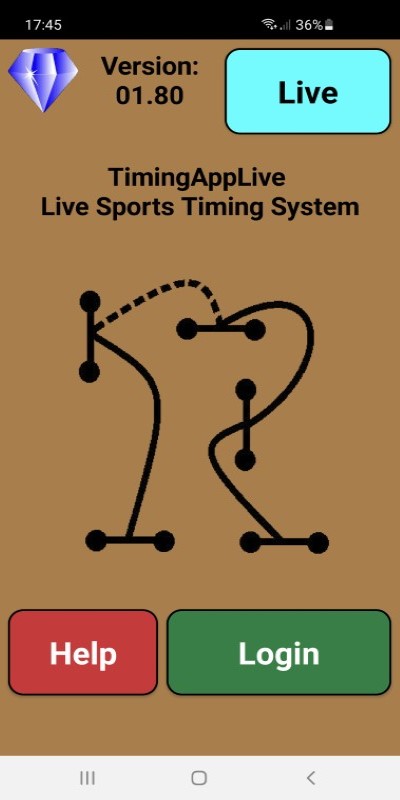 Start-Up Screen Start-Up Screen
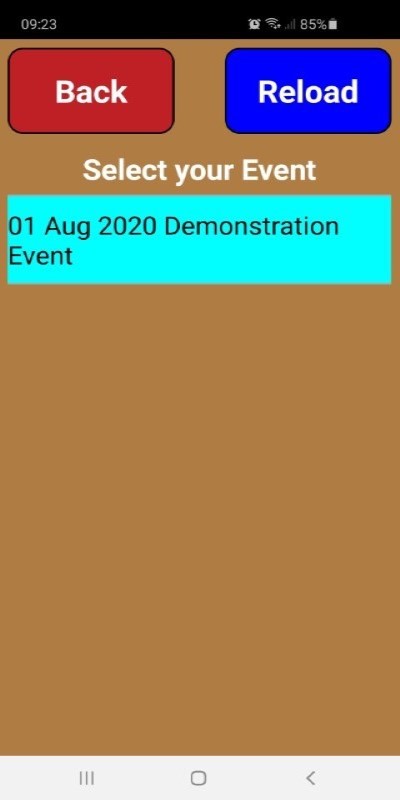 Event Selection Event Selection
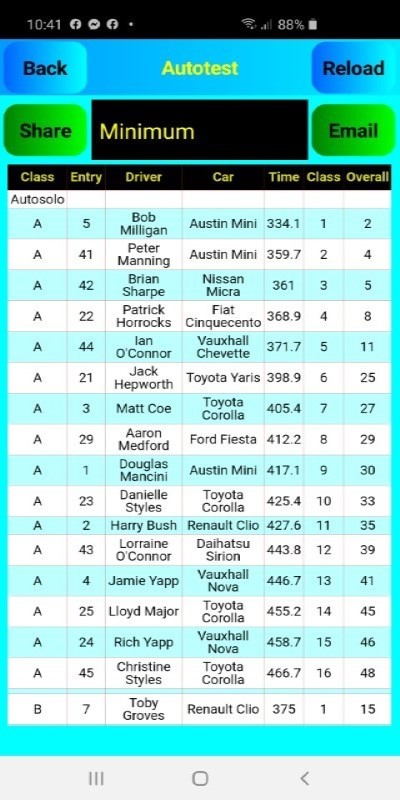 Live Leaderboards Live Leaderboards
Marshals can login to record run times by first entering their club's code.Then they select which timing system they will be using (See below).Selecting the Event and Test they will be timing.
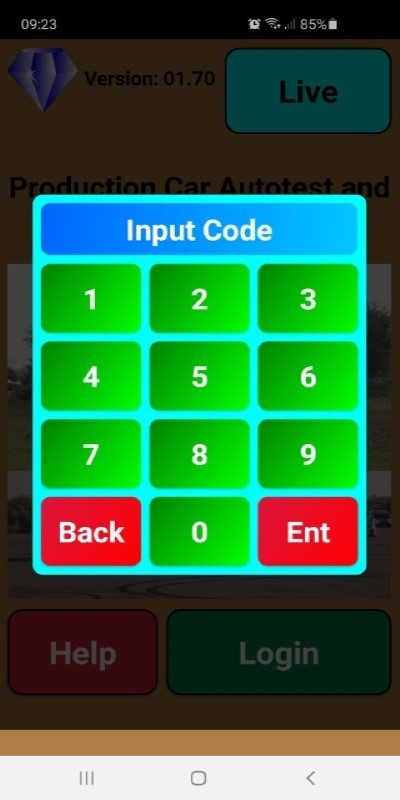 Club Login Club Login
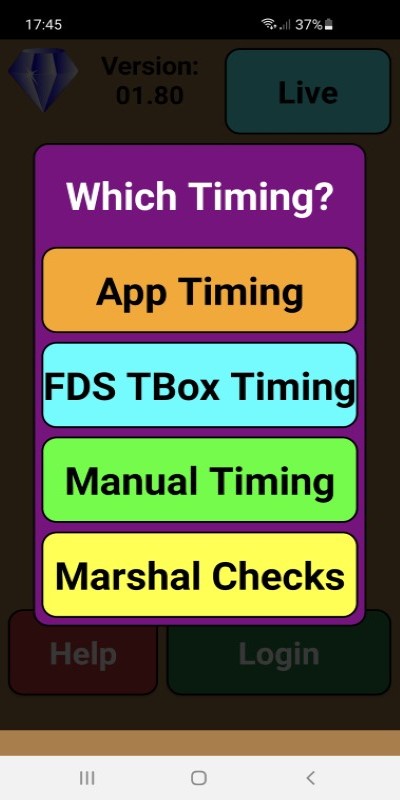 Options Screen Options Screen
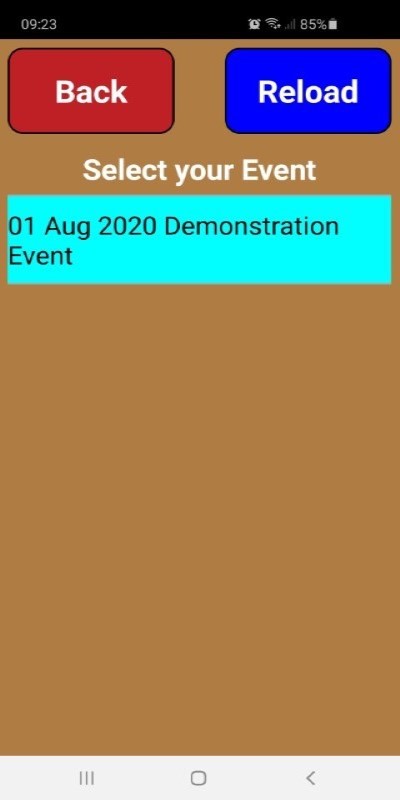 Event Selection Event Selection
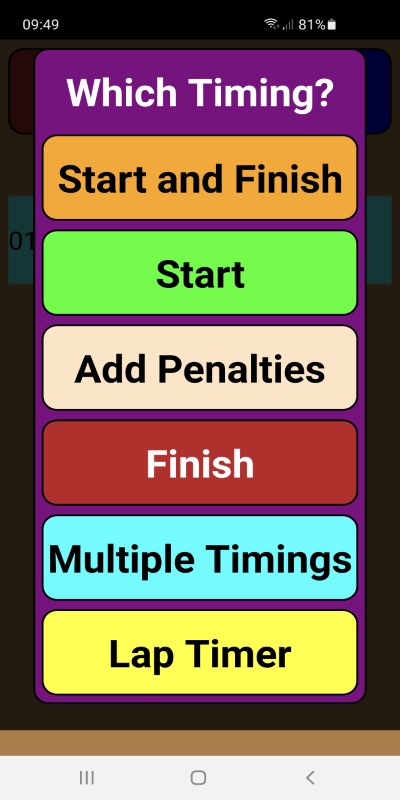 Options Screen Options Screen
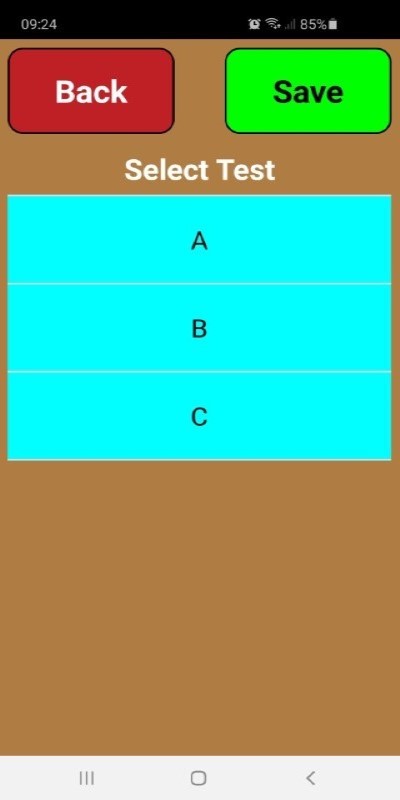 Test Selection Test Selection
|
| |
| App Screens for Autotest/Autosolo/Targa with Marshals timing the Start and Finish of each run. |
|
Marshals at the Start Line first selects a Driver from the list.Then they start the timer (volume or screen button) as the driver starts his run.Timer is stopped at the finish line and a time is shown.
 Driver Selection Driver Selection
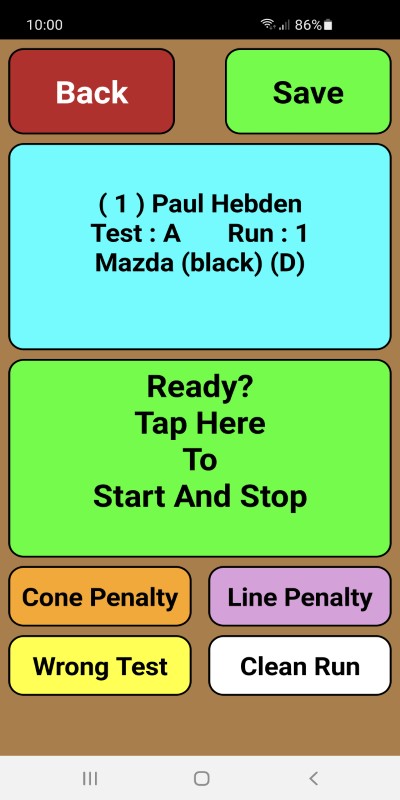 Timing Screen Timing Screen
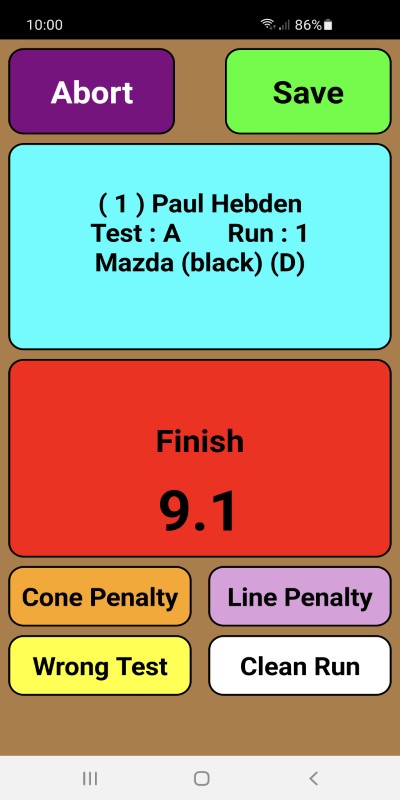 Timer Running Timer Running
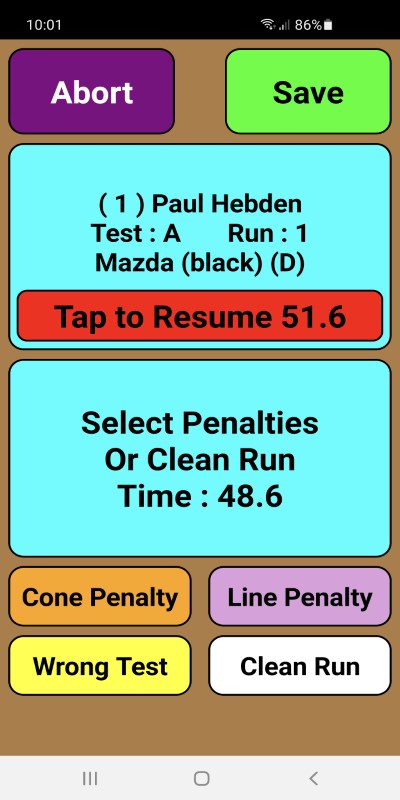 Post Run Time Post Run Time
Penalties are then recorded if necessary.Then after tapping "Save" they return to the Driver screen ready for the next driver.
 Cone Penalties Added Cone Penalties Added
 Line Penalties Added Line Penalties Added
 Wrong Test Selected Wrong Test Selected
 Clean Run Selected Clean Run Selected
 Back to Driver Back to Driver
The number of runs remaining can be checked at any time by pressing on the "Runs Left" button
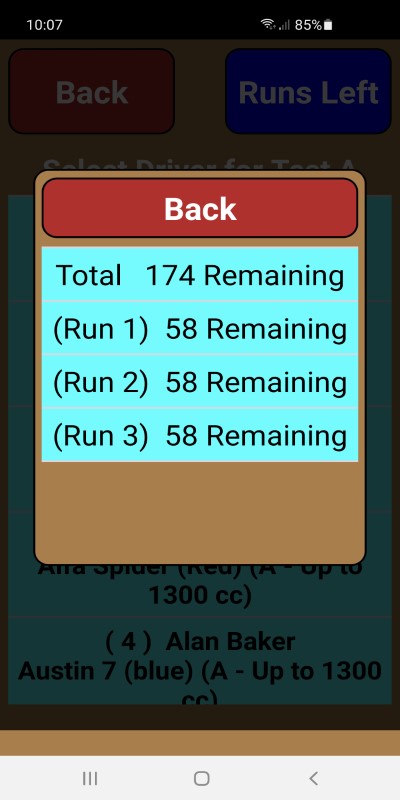 Runs Remaining Runs Remaining
If necessary a run can be aborted.A re-run will then be required.
 Aborting Run Aborting Run
If necessary an Extra run can be recorded.This can happen if a marshal accidently timed the wrong driver earlier or a re-run is required for a run that was already saved.These can be corrected in Admin.
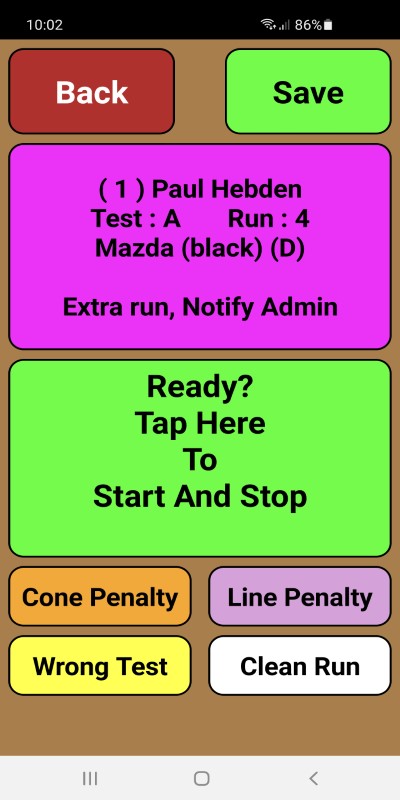 Extra Run Extra Run
|
| |
| App Screens for Autotest/Autosolo/Targa with Marshals timing the Start and Finish of each run and selecting driver afterwards. |
|
Marshals at the Start Line first selects the top option from the list.Then they start the timer (volume or screen button) as the driver starts his run.Timer is stopped at the finish line and a time is shown.
 Driver Selection Driver Selection
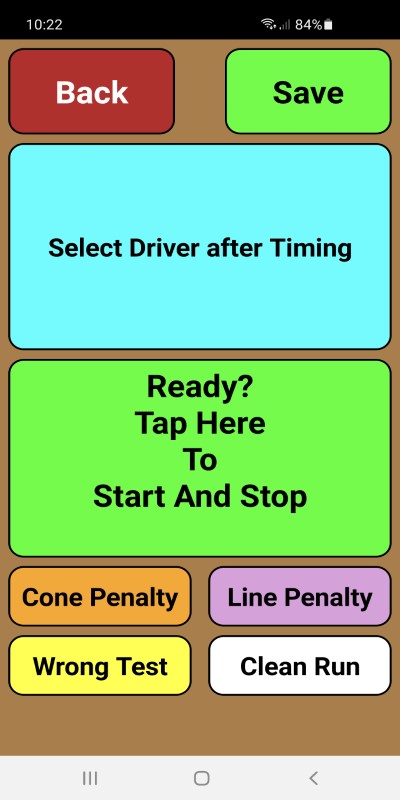 Timing Screen Timing Screen
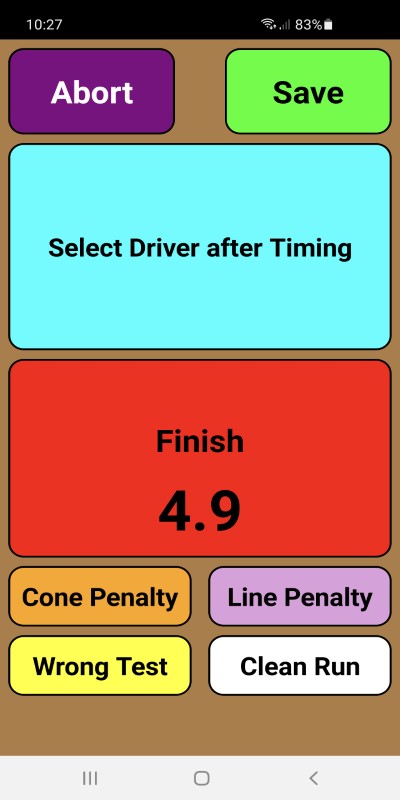 Timer Running Timer Running
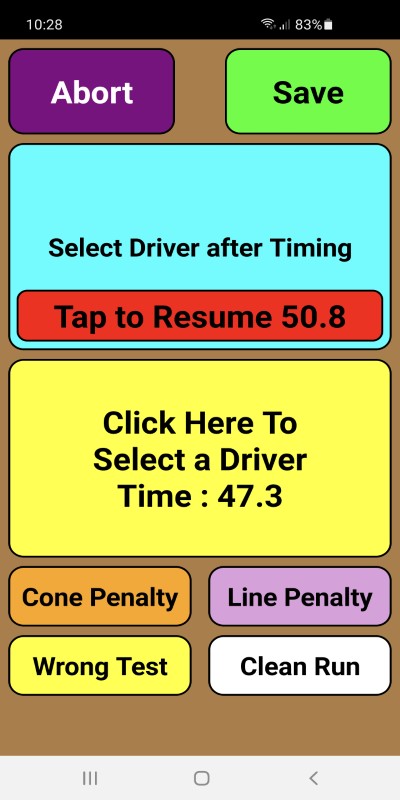 Post Run Time Post Run Time
 Select Driver Select Driver
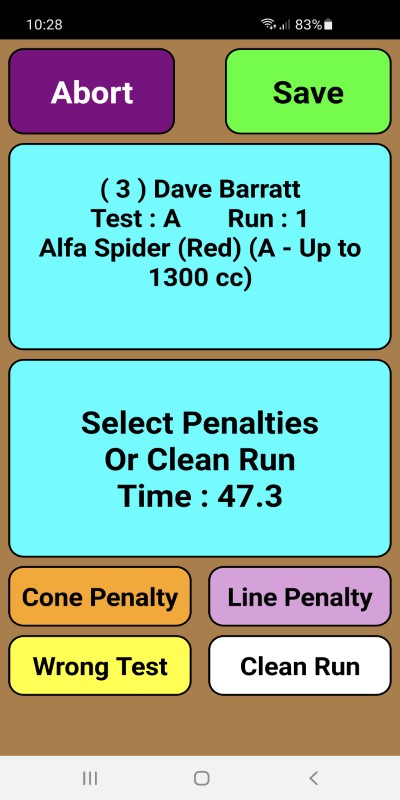 Add Penalties and Save Add Penalties and Save
Penalties are then recorded if necessary.Then after tapping "Save" they return to the Driver screen ready for the next driver.
 Cone Penalties Added Cone Penalties Added
 Line Penalties Added Line Penalties Added
 Wrong Test Selected Wrong Test Selected
 Clean Run Selected Clean Run Selected
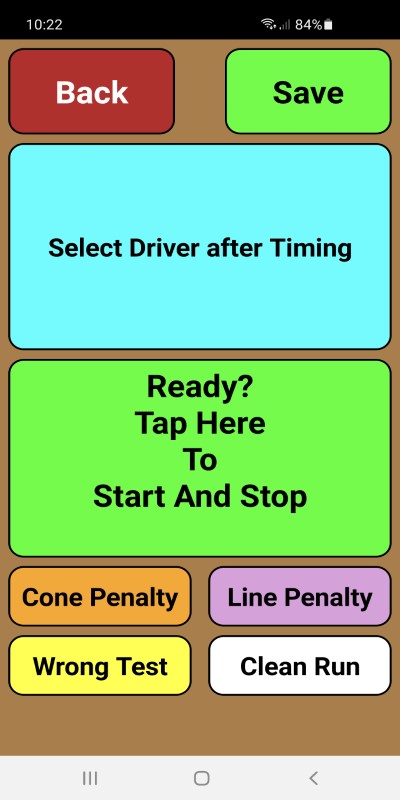 Back to Timing Screen Back to Timing Screen
If necessary a run can be aborted.A re-run will then be required.
 Aborting Run Aborting Run
If necessary an Extra run can be recorded.This can happen if a marshal accidently timed the wrong driver earlier or a re-run is required for a run that was already saved.These can be corrected in Admin.
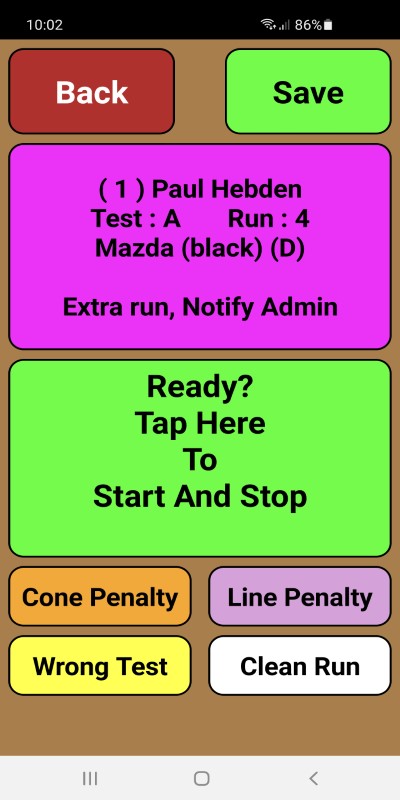 Extra Run Extra Run
|
| |
| App Screens for Autotest/Autosolo/Targa with seperate Marshals timing the Start and Finish of each run. |
| |
| Start Screens. |
|
Before each test marshals should synchronise their clocks with all the devices to be used for timing.Simply put each device onto this screen and use the advance or delay arrows until each is in sync with the others.
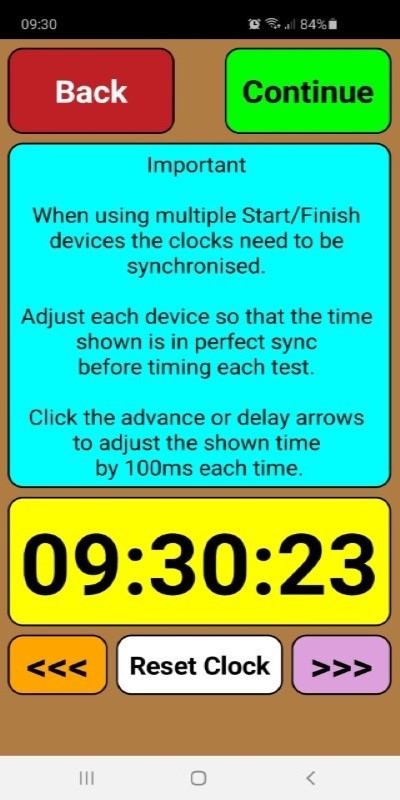 Sync Clocks Sync Clocks
Marshals at the Start Line first selects a Driver from the list.Then they record a time (volume or screen button) as the driver starts his run.After tapping "Save" they return to the Driver screen ready for the next driver.
 Driver Selection Driver Selection
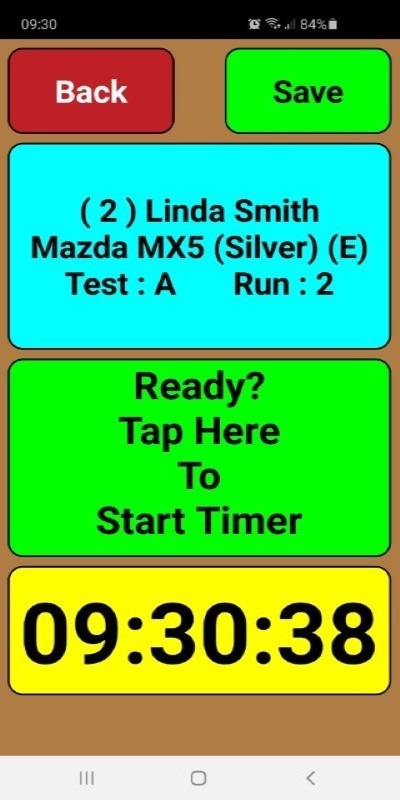 Start Screen Start Screen
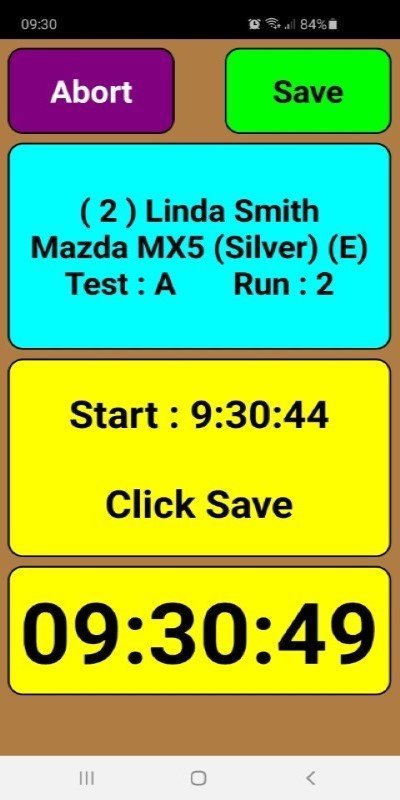 Run Started Run Started
 Back to Driver Back to Driver
|
| |
| Finish Screens. |
|
Before each test marshals should synchronise their clocks with all the devices to be used for timing.Simply put each device onto this screen and use the advance or delay arrows until each is in sync with the others.
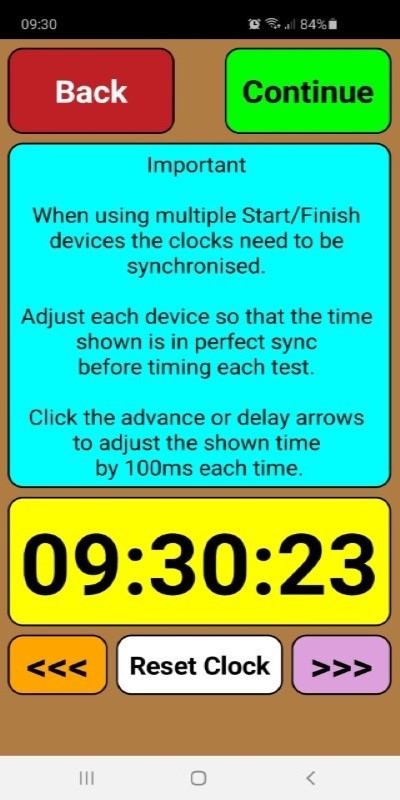 Sync Clocks Sync Clocks
Marshals at the Finish Line record a time as the driver crosses the line.Then they select the correct driver of those started and any penalties.Then after tapping "Save" they return to the Finish screen ready for the next driver.
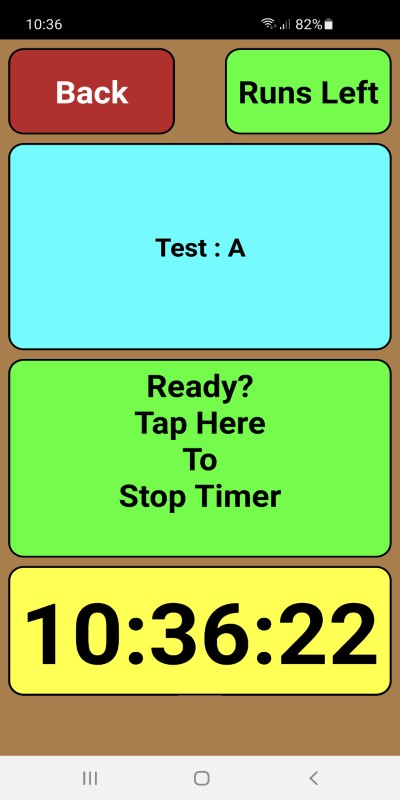 Finish Screen Finish Screen
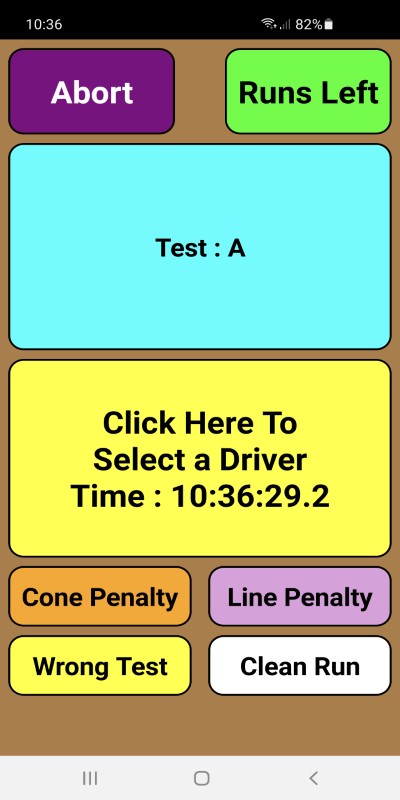 Run Finished Run Finished
 Added Run Time Added Run Time
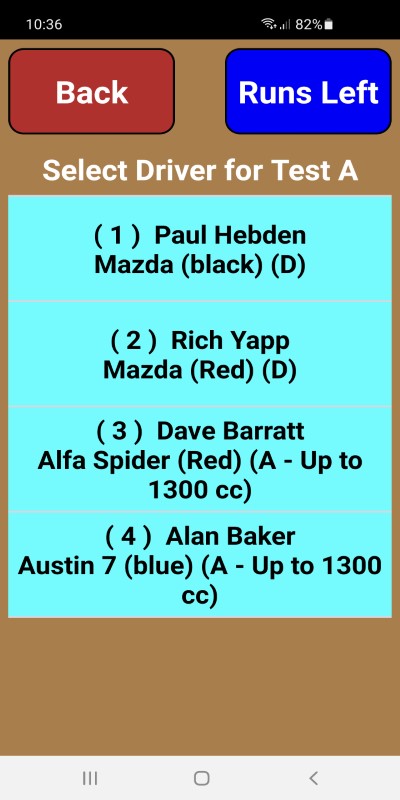 Driver Selection Driver Selection
 Cone Penalties Added Cone Penalties Added
 Line Penalties Added Line Penalties Added
 Wrong Test Selected Wrong Test Selected
 Clean Run Selected Clean Run Selected
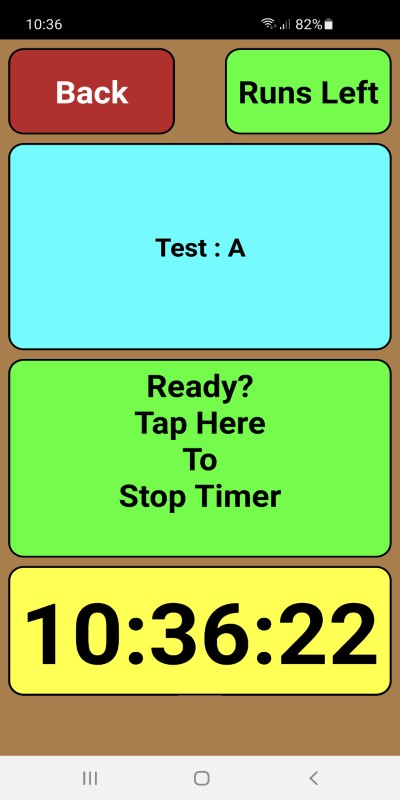 Back to Finish Back to Finish
If necessary a run can be aborted.A re-run will then be required.
 Aborting Run Aborting Run
|
| |
| App Screens for Autotest/Autosolo/Targa for Marshals to add penalties during or after each run. |
|
If the admin passcode is setup for your club(It can be added in "Account Details" online)then the App will prompt you for this passcode before allowing you access to adding penalties.
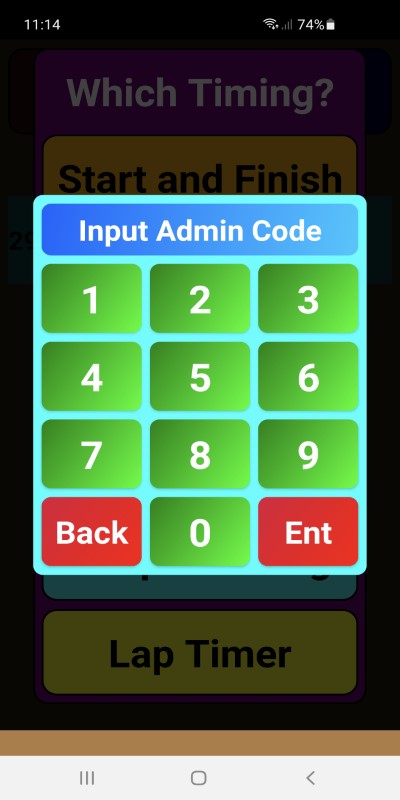 Admin Passcode Admin Passcode
Marshals or Administrator first selects a Driver from the list.Then they can record any penalties.Then after tapping "Save" they return to the Driver screen ready for the next driver.
 Driver Selection Driver Selection
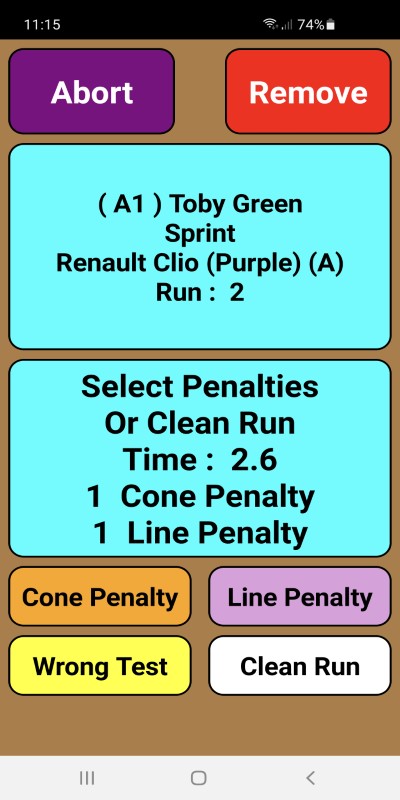 Verify Correct Driver Verify Correct Driver
 Cone Penalties Added Cone Penalties Added
 Line Penalties Added Line Penalties Added
 Wrong Test Selected Wrong Test Selected
 Clean Run Selected Clean Run Selected
 Back to Driver Back to Driver
Extra runs can be removed.This can happen if a marshal accidently timed the wrong driver earlier or a re-run is required for a run that was already saved.This screen can remove a run.
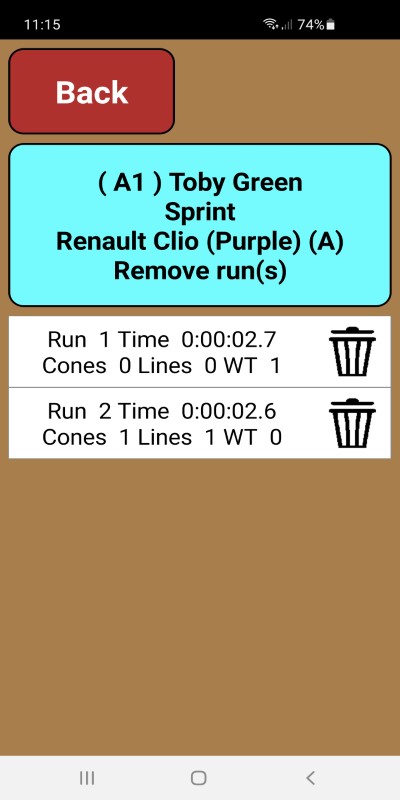 Remove Extra Runs Remove Extra Runs
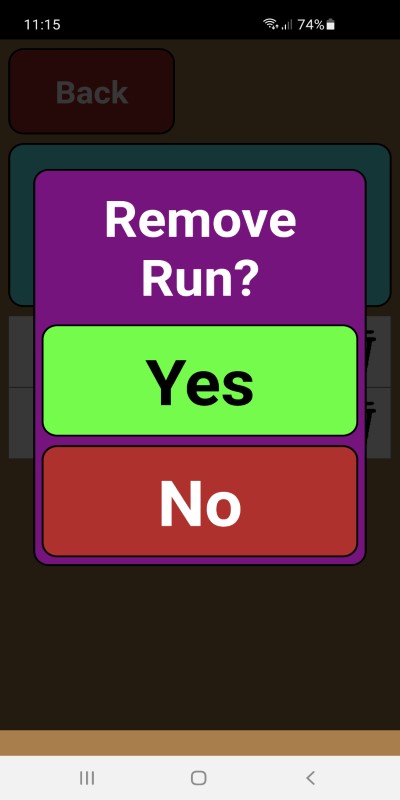 Remove Confirm Remove Confirm
|
| |
| App Screens for Autotest/Autosolo/Targa with Marshals using the FDS TBox timing equipment. |
|
Marshals at the Start Line first selects a Driver from the list.Then they record the time of his run in milliseconds as recorded by the timing equipment.
 Driver Selection Driver Selection
Initially you will need to link the App to the TBox via bluetooth.Make sure your bluetooth is turned on and the TBox is ready (tap the power button).Once linked up the App receives times automatically.
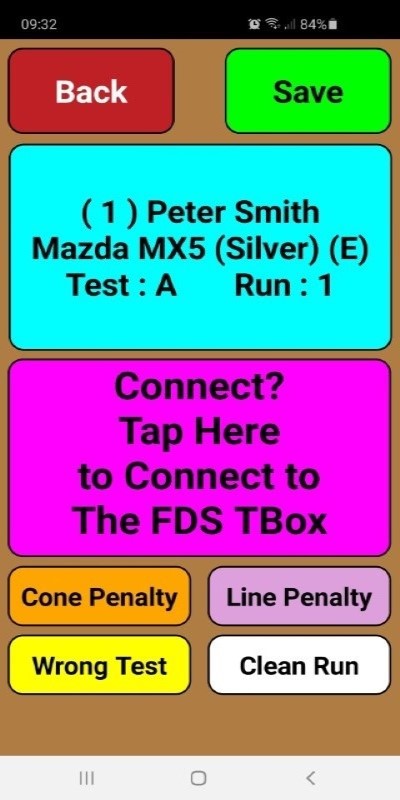 Bluetooth Connection Bluetooth Connection
 TBox Selection TBox Selection
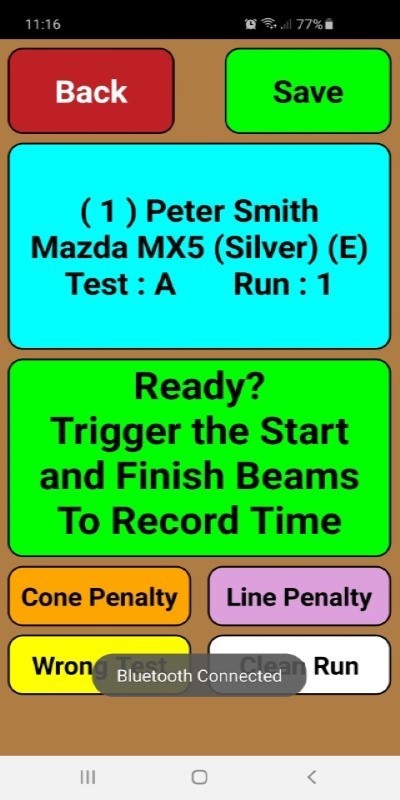 Timing Screen Timing Screen
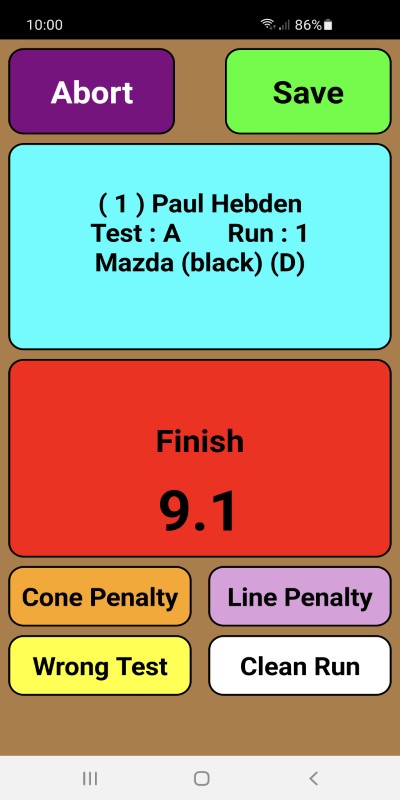 Timer Running Timer Running
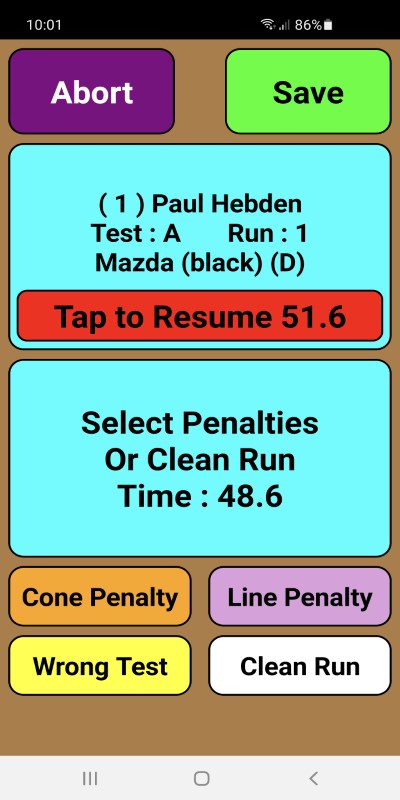 Run Time Run Time
Penalties are then recorded if necessary.Then after tapping "Save" they return to the Driver screen ready for the next driver.
 Cone Penalties Added Cone Penalties Added
 Line Penalties Added Line Penalties Added
 Wrong Test Selected Wrong Test Selected
 Clean Run Selected Clean Run Selected
 Back to Driver Back to Driver
If necessary a run can be aborted.A re-run will then be required.
 Aborting Run Aborting Run
If necessary an Extra run can be recorded.This can happen if a marshal accidently timed the wrong driver earlier or a re-run is required for a run that was already saved.These can be corrected in Admin.
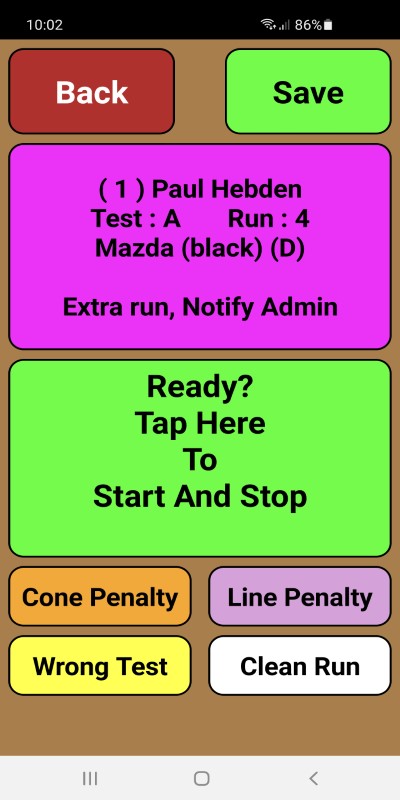 Extra Run Extra Run
If using the seperate start and finish timing with two TBoxes then the Finish Screen will offer up the times triggered by the finish beam.To remove a extra time recorded in error do a long press on that time and confirm removal.
 Show Times Recorded Show Times Recorded
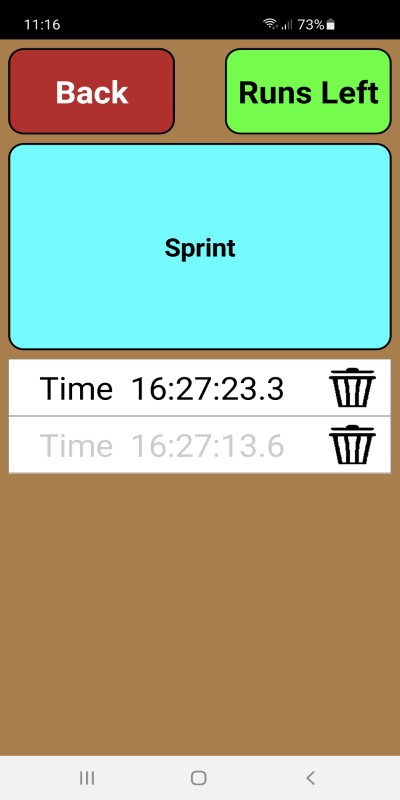 Time Selection Time Selection
|
| |
| App Screens for Autotest/Autosolo/Targa with Marshals manually inputting times of each run. |
|
Marshals at the Start Line first selects a Driver from the list.Then they record the time of his run in milliseconds as shown by the timing equipment.
 Driver Selection Driver Selection
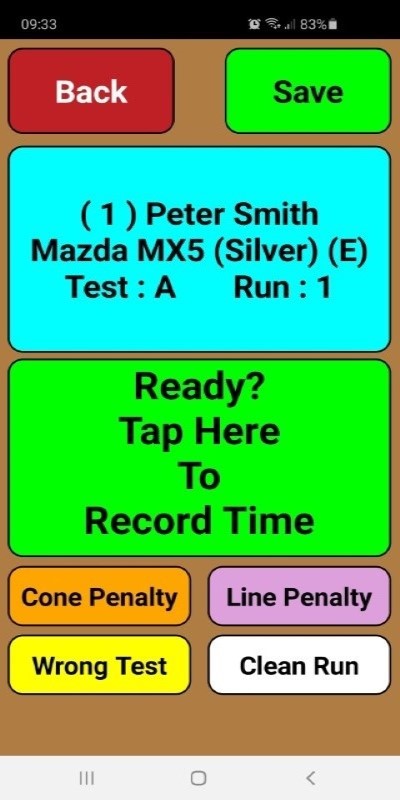 Timing Screen Timing Screen
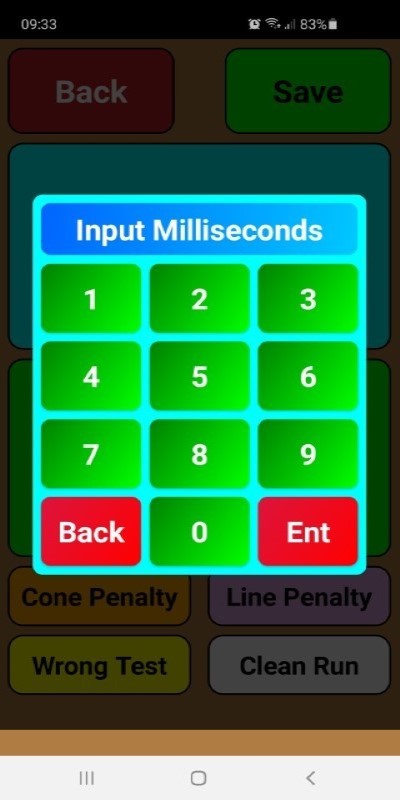 Time Input Time Input
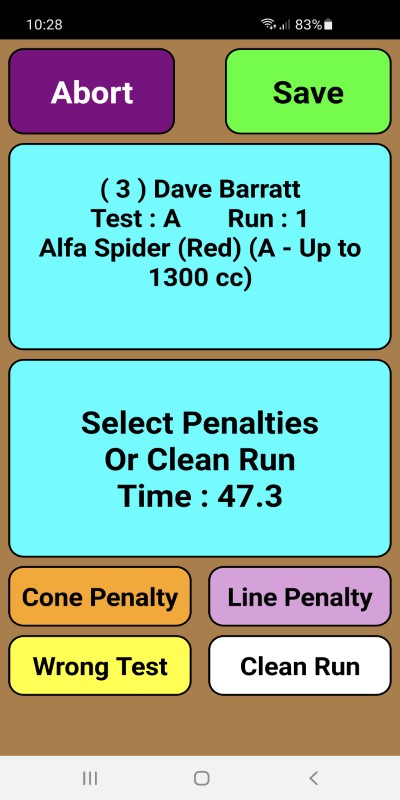 Run Time Run Time
Penalties are then recorded if necessary.Then after tapping "Save" they return to the Driver screen ready for the next driver.
 Cone Penalties Added Cone Penalties Added
 Line Penalties Added Line Penalties Added
 Wrong Test Selected Wrong Test Selected
 Clean Run Selected Clean Run Selected
 Back to Driver Back to Driver
If necessary a run can be aborted.A re-run will then be required.
 Aborting Run Aborting Run
If necessary an Extra run can be recorded.This can happen if a marshal accidently timed the wrong driver earlier or a re-run is required for a run that was already saved.These can be corrected in Admin.
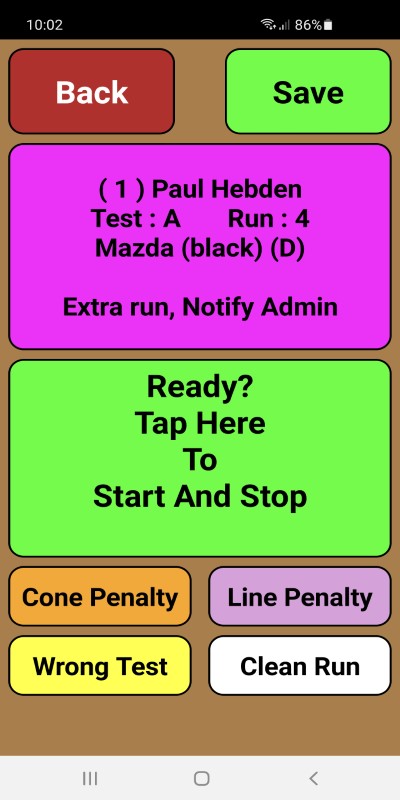 Extra Run Extra Run
|
| |
| App Screens for Autotest/Autosolo/Targa with Marshals timing multiple Start and Finish times. |
|
Marshals at the Finish Line records the Start and Finish Times.Start and Finish Times can be recorded manually or are automatically received from the timing beams.
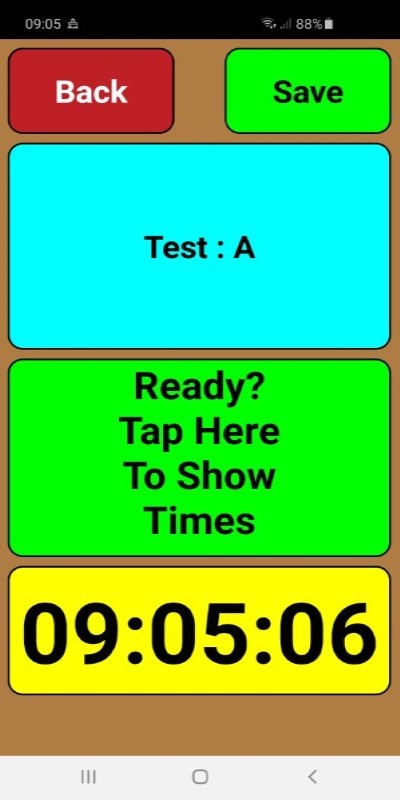 Timing Screen Timing Screen
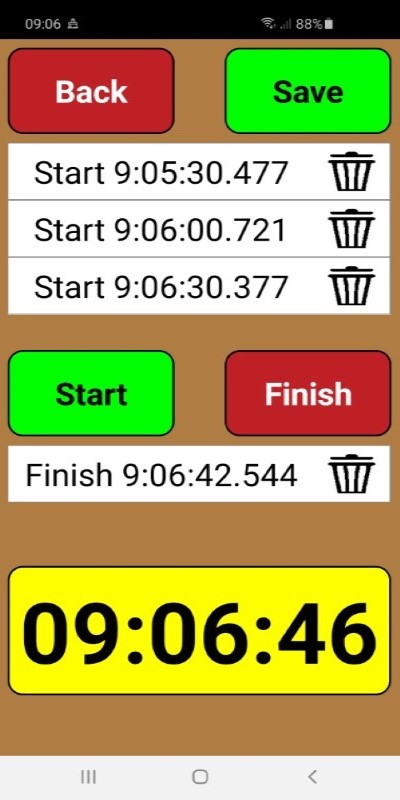 Time Selections Time Selections
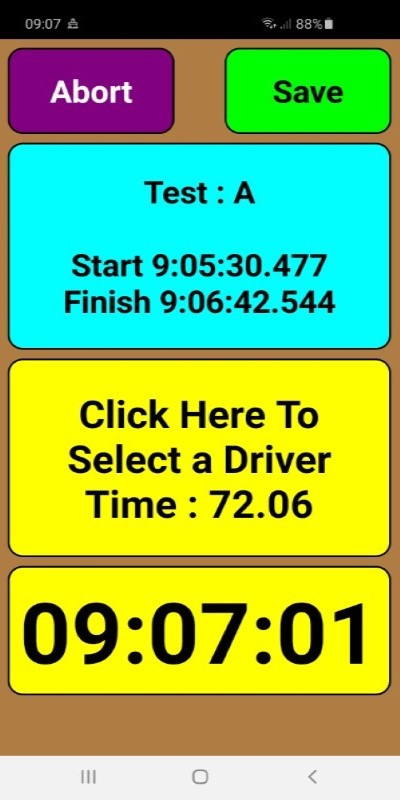 Time Confirmation Time Confirmation
 Select Driver Select Driver
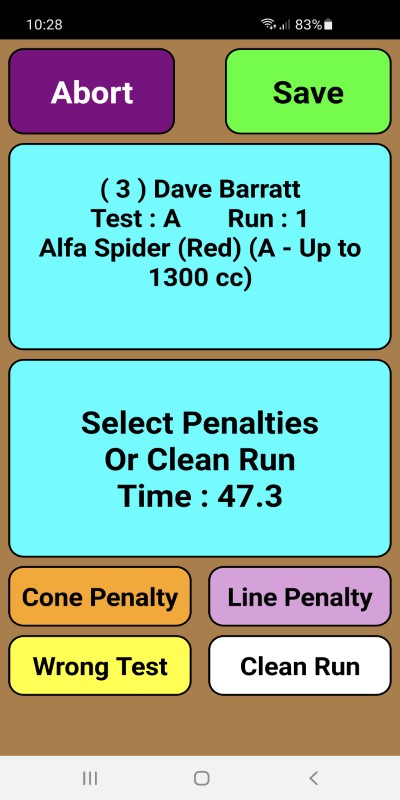 Add Penalties and Save Add Penalties and Save
Penalties are then recorded if necessary.Then after tapping "Save" they return to the Driver screen ready for the next driver.
 Cone Penalties Added Cone Penalties Added
 Line Penalties Added Line Penalties Added
 Wrong Test Selected Wrong Test Selected
 Clean Run Selected Clean Run Selected
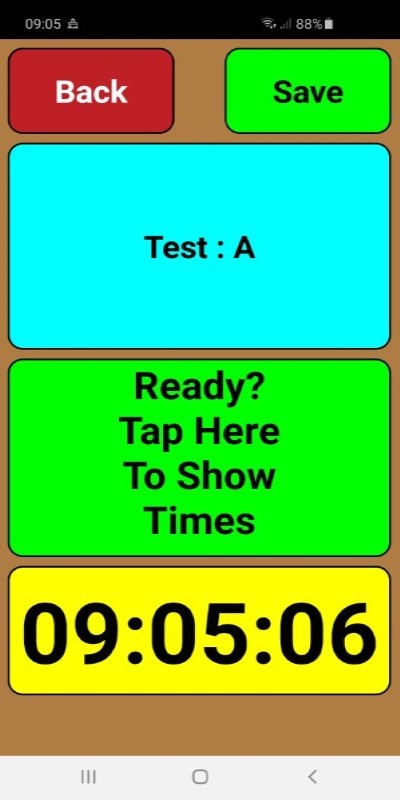 Back to Timing Screen Back to Timing Screen
If necessary a run can be aborted.A re-run will then be required.
 Aborting Run Aborting Run
If necessary an Extra run can be recorded.This can happen if a marshal accidently timed the wrong driver earlier or a re-run is required for a run that was already saved.These can be corrected in Admin.
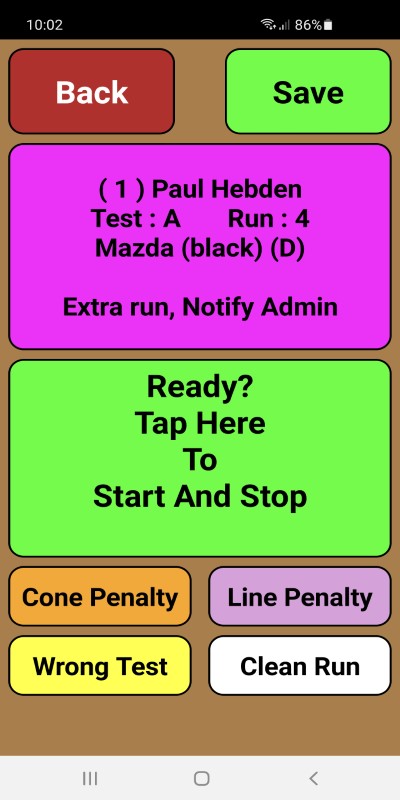 Extra Run Extra Run
|
| |
| App Screens for Autotest/Autosolo/Targa for Marshals to add penalties locations during or after each run. |
|
Marshals or Administrator first selects a Driver from the list.Then they can record any penalty locations.Then after tapping a location they return to the Driver screen ready for the next driver.
 Driver Selection Driver Selection
 Penalty Location Penalty Location
 Back to Driver Back to Driver
|
| |
| App Screens for Lap Timer. |
|
Marshals or Administrator first selects a Driver from the list.Then lap times are recorded by simply tapping the button for each lap or by the FDS beams being triggered.
 Driver Selection Driver Selection
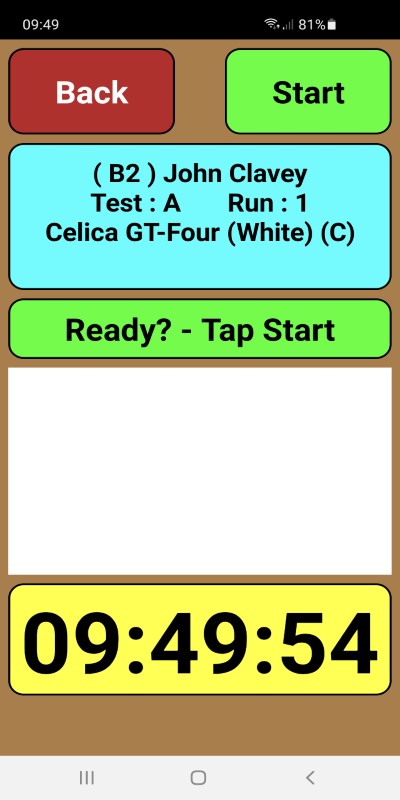 Start Lap Timer Start Lap Timer
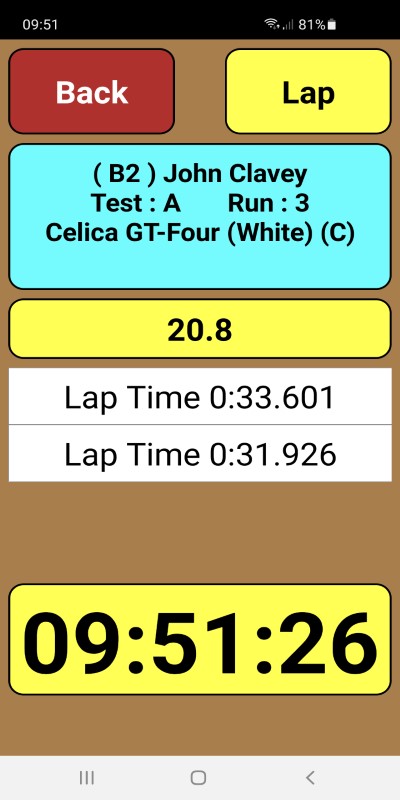 Record Each Lap Record Each Lap
|
| Marshal scrutineering and noise checks. |
|
Marshal selects each driver and records a Pass for scrutineering and noise checks.
If selected in error then selection can be reversed by re-tapping each selection.
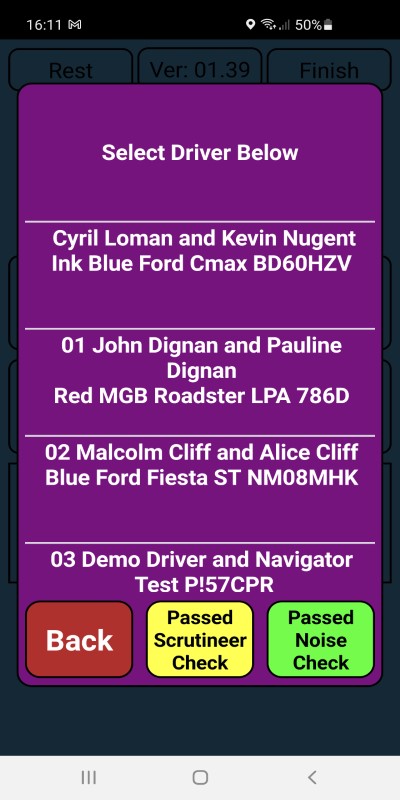 Driver Selection Driver Selection
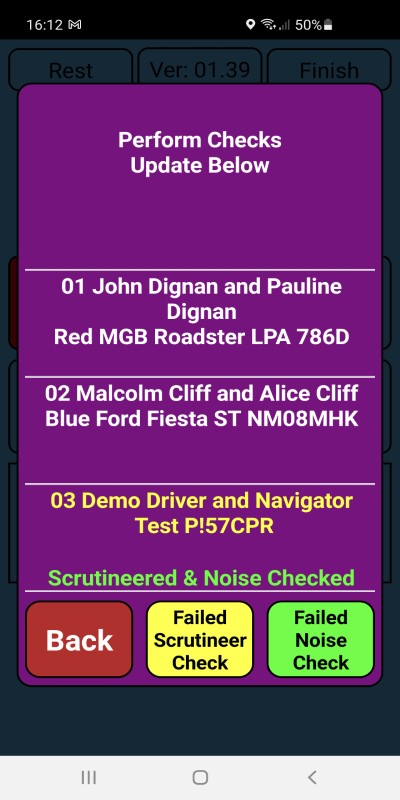 Recording Checks Recording Checks
|